Third-party cockpit
The Third-party Cockpit provides a 360-degree view of all activities, risks, and insights related to a third-party relationship — all in one place.
You can access the Cockpit easily through the Action menu in the Third-party Catalogue:
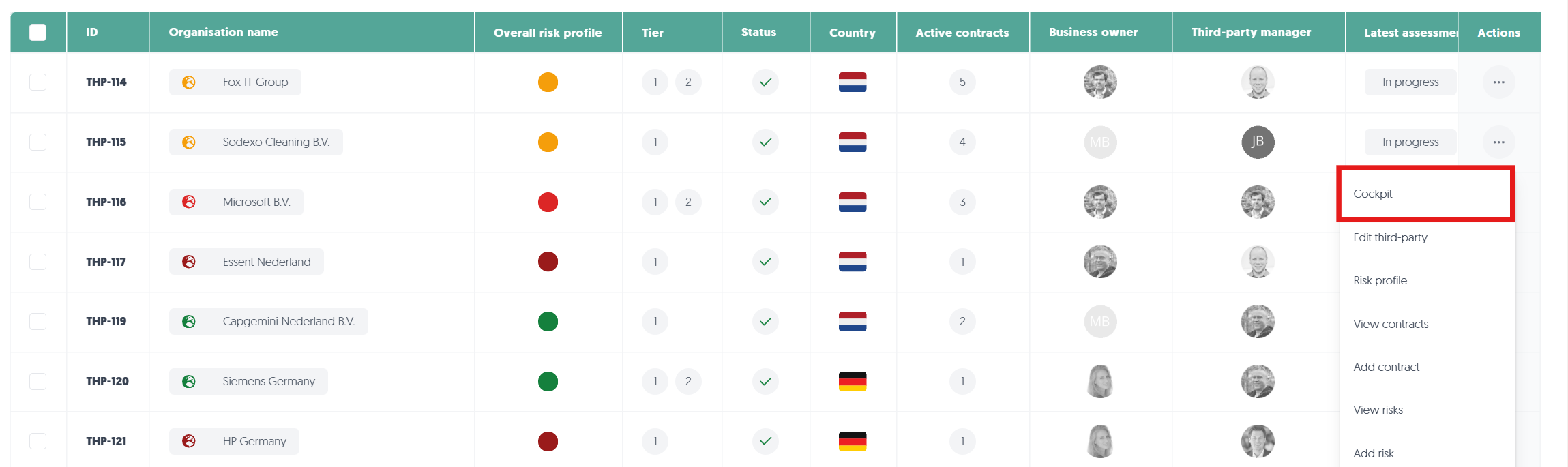
Video
Overview
This overview will walk you through the third-party cockpit from the top to the bottom of the page.
In the Third-party Cockpit, you have the following information at your disposal:
- World Map: A dynamic, interactive world map that visually represents the geographic distribution of your third parties.
- General Overview: This section provides key details about the selected third party, including the registered address, third-party integrations, overall risk profile, risk stakeholders and contracts.
- Ecosystem: The Ecosystem view visualises the connection path between your organisation and the third party.
- Timeline: A chronological log of all major events related to the third party. Previously conducted assessments, action plans, contracts and reported issues are displayed with criticality indicators on the timeline.
- Issues, Action Plans and Action Items: All reported Issues, Action Plans and Items related to the third party are presented. Get a clear overview of required remediation actions at a glance.
- News Items: This module aggregates relevant news about the third party or its broader corporate group.
Available from Insight plan. - Assessments and Risks: These areas consolidate all risk-related information, including completed assessments, ongoing reviews, and the assigned risk levels across domains such as cybersecurity, sustainability, human rights and privacy.
Available from Insight plan. - Notes and Documents: In these sections, you can quickly find, add or delete any document related to the third party and leave internal notes.
World Map
The world map at the top of your dashboard is a dynamic, interactive visualisation of the geographic distribution of all your active third parties. The "Country" field of the third party is used to determine the location on the map. The following actions are available:
- Click on a country's circle marker, and you will be taken to the third party catalogue with filters enabled for that country and for the status "Active".
- A circle marker with a number inside of it represents multiple countries. Clicking on one of these circle markers with a number will zoom in to show you the countries separately on the map.
- Drag with your mouse to move the map around.
- Use the + / - buttons or the scroll-wheel to zoom in and out.
General Overview
The general overview lets you quickly find important key metrics and information on the third party:
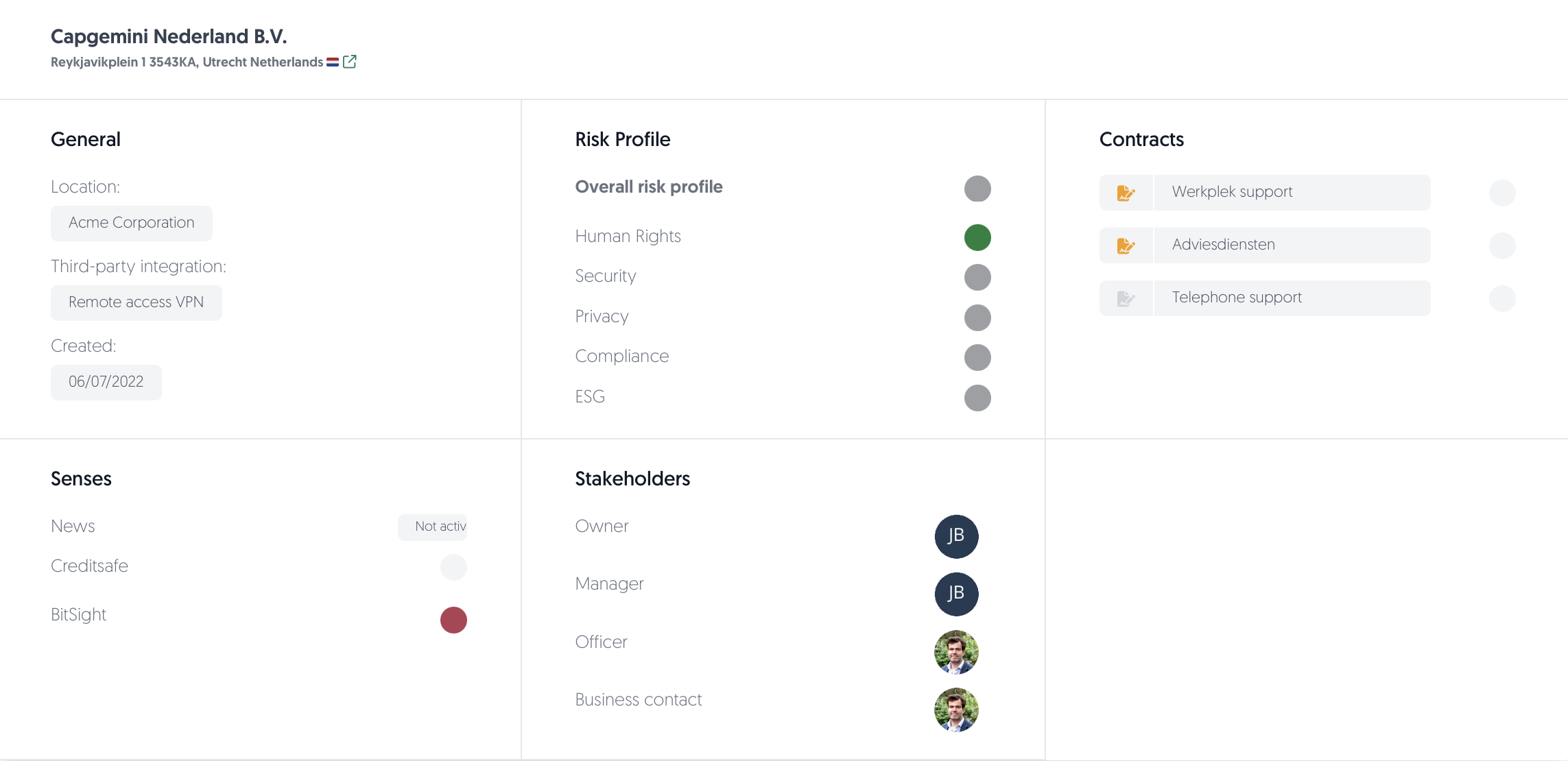
Ecosystem
The Ecosystem provides a visual representation of how the third party is connected to your organisation, either directly or indirectly, revealing any intermediaries. The tier level is derived from the number of steps or entities between your organisation and the third party, indicating how far removed they are within your network:

- Click on any intermediary third party to navigate to their own cockpit view.
Timeline
Here, you’ll find a chronological log of all major events related to the third party. This includes contract start and end dates (green line), conducted assessments, reported issues and any action plans put into effect:
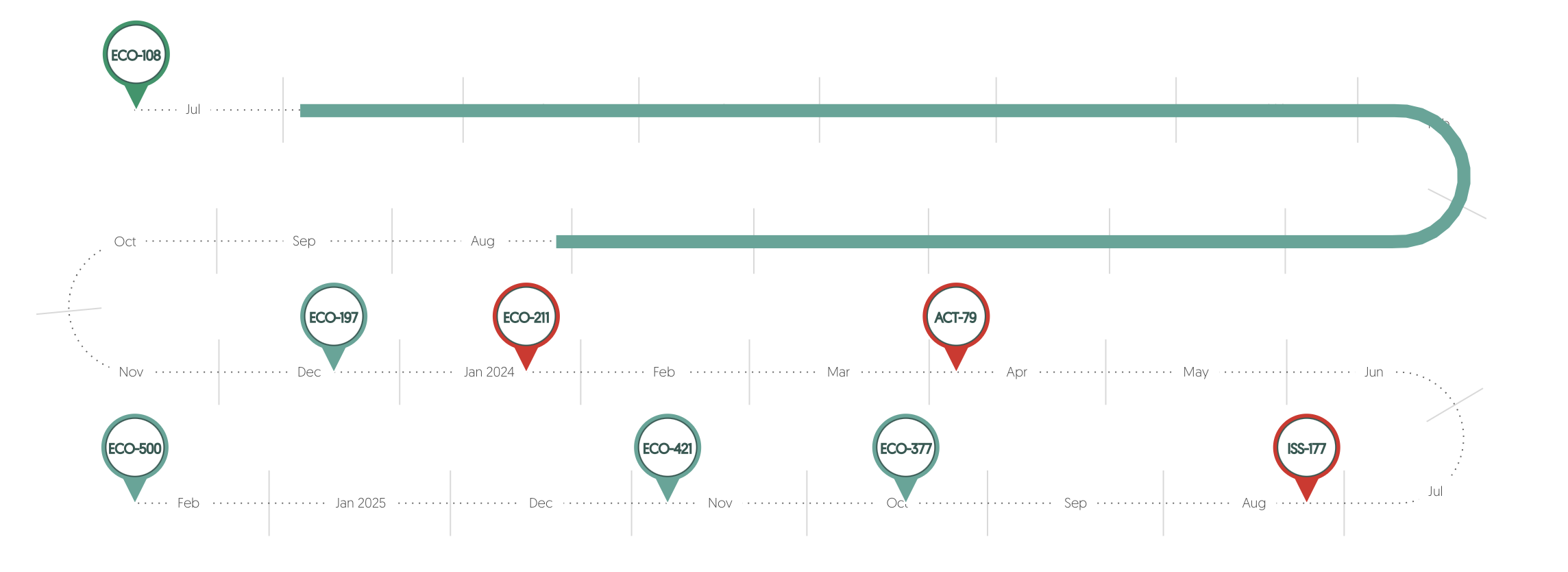
- Hover or click on an event to get more details.
Action Items
Notes
- This section provides the option to leave notes that are only visible internally. Your colleagues might want to know about relevant context, past decisions, relationship history, or important observations that don’t belong in formal documentation.
- You can add a note by using the Add note button.
News Items
Assessments
This widget displays all assessments in one small overview:
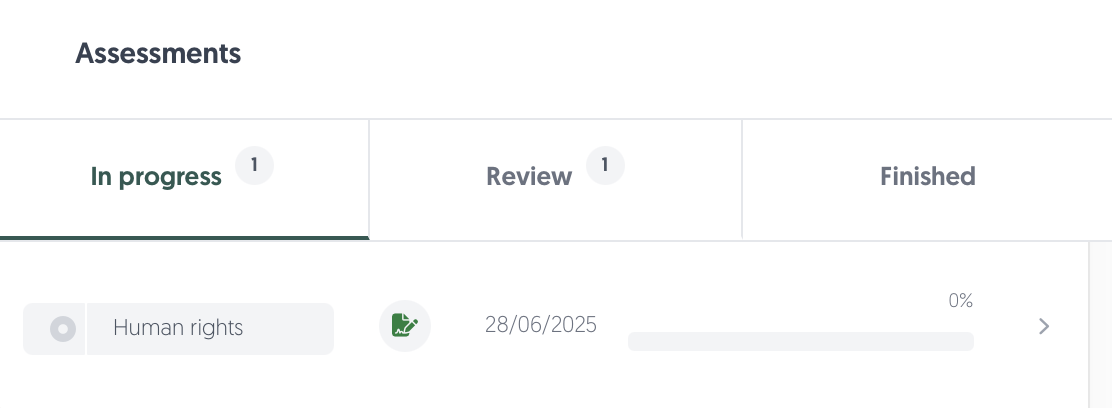
- Click on the status tabs to filter the assessments.
- Hover over the fields of the assessment to get more information, such as the underlying contract, result and finished date.
- Click on the arrow to the right to open the assessment in a new tab.
Action Plans
View all action plans for the third party.
- Click on the status tabs to filter the action plans.
- Click on the arrow to the right to edit the action plan.
- Click on Create action plan to add an action plan for the third party.
Issues
View all issues the third party is involved with.
- Click on the status tabs to filter the issues.
- Click on the arrow to the right to edit the issue.
- Click on Create new issue to report an issue the third party is involved with.
Risks
View all risks the third party is involved with.
- Click on the status tabs to filter the risks on open or closed.
- Click on the arrow to the right to edit the risk.
- Click on Add risk to register a risk associated with the third party.
Documents
This section allows you to upload, delete and download files related to the third party:
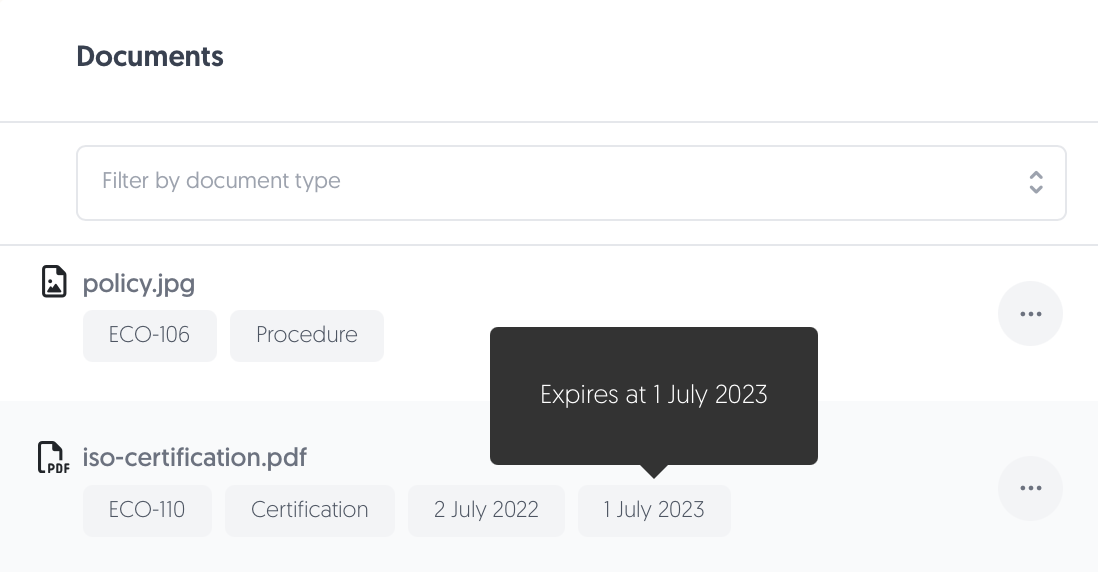
- Uploaded documents may contain the following metadata:
- Document name
- Source ID
Indicates the source where the document originally came from.
For instance: a contract, an assessment or the third party itself. - Document type
Use Filter by document type to find what you need more easily. - Creation date
- Expiry date
Only mandatory for some document types such as ISO certificates.
- Click on the ••• button to View, Download or Delete the document.
- Hover over the metadata to get more details.

