Update password
Protect your account with a strong password
This article is not applicable if your organisation is using SSO. In that case, please contact your local IT department.
It is a good practice to update your account password regularly, with a strong password, to maintain optimal security.
How to update your password
- Log in to your 3rdRisk account.
- Navigate to: Top-right menu: Change password
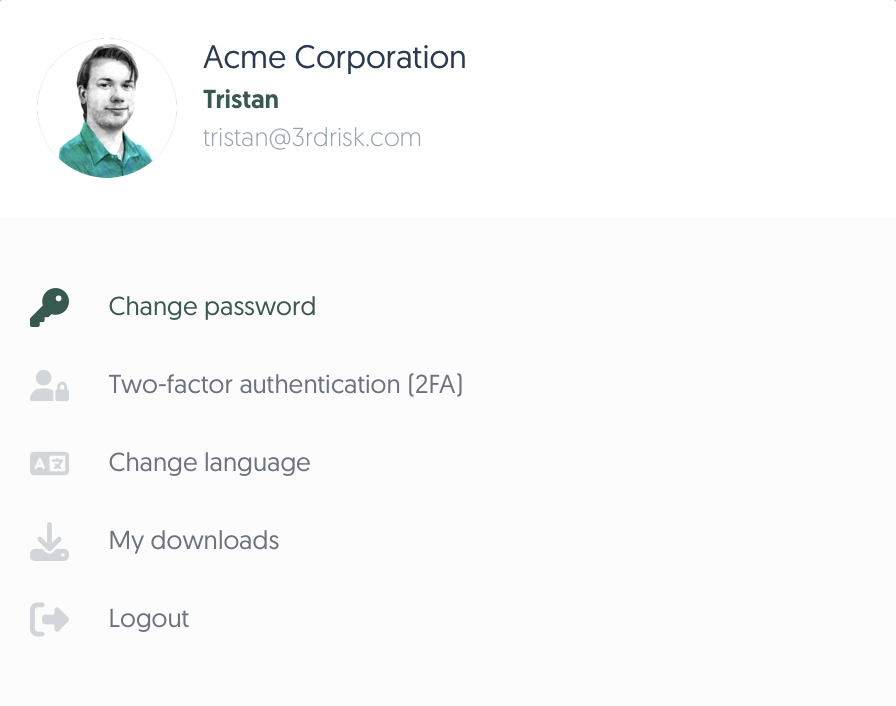
- Provide your current password and set a new one. Confirm your new password by typing it again.
The platform will dynamically check the minimum password requirements by colouring green when the password complexity requirements are met. - Click on Change password
Your new password has now been set.
A confirmation email of this password change has been sent for security purposes. Contact support@3rdRisk.com directly if you received this email but you did not perform a password update.
Password complexity requirements
The following password complexity requirements are enforced to all accounts on our platform:
- 12 or more characters
- At least 1 uppercase character A-Z
- At least 1 lowercase character a-z
- At least 1 digit 0-9
- At least 1 special character (!, $, #, %, etc.)
