User settings
This article explains everything you need to know about your user settings. It will explain what you need to know about your account details, roles, access domains, and more. But first, let's find out how to get access to 3rdRisk by setting up your new account.
Setting up your new account
Gaining access to 3rdRisk always starts with getting invited by an administrator of your local 3rdRisk environment. Please contact your system administrator for support.
To gain access to 3rdRisk (without SSO):
- Open the invitation in your business e-mail inbox called Welcome to 3rdRisk! Please verify your e-mail address.
- In the email, you will find a temporary password. Copy it to your clipboard. You will need it later.
- Click on Verify your e-mail address. You will be directed to the platform to log in.
- Enter your e-mail address and the temporary password from the invitation to log in.
- Your e-mail address now has been verified and you must change your password. Enter the temporary password once again. Then, you may set a new password that meets the password complexity requirements. You can update your password at any time again.
- After setting your new password, you will be logged into the platform. Welcome to 3rdRisk!
If your organisation uses SSO:
- Contact your organisation's IT department to set up your new account and gain access to 3rdRisk.
- (More details following soon)
Please contact us if you need help via the chat bubble or support@3rdrisk.com.
Account details
Within our platform, the following user information is kept:
- Name
- E-mail address
- Job title
- Job description (optional)
Your account details were set by your administrator during account registration. Contact your system administrator if changes to your user information are necessary.
Furthermore, Roles and Access domains are assigned to you by your system administrator.
Roles
Roles determine what you can see and do within the 3rdRisk platform. Depending on your involvement with your organisation’s risk and control processes, you may be assigned one or more roles. Each role comes with a set of permissions. These define the specific actions you’re allowed to take, such as viewing data, editing information, or managing processes.
For example, someone assigned the “Internal Control Manager” role might be able to create risk controls and initiate assessments, while someone with a “Viewer” role can only see the data without making changes.
Your assigned roles (and their permissions) help ensure that access is appropriately managed, based on what you need to do in the platform and nothing more. Your roles are assigned by the system administrator. Contact your system administrator to learn more about your organisation's roles.
Access domains
Access domains work similar to roles, but are a more flexible way of granting or restricting access to information. Like roles, access domains determine what data you can see within the 3rdRisk platform. When a new task is created, an access domain might be attached (i.e. Finance or Legal). Only users with access to this domain will be able to view and interact with this task. Access domains are managed by the system administrator. Contact your system administrator to learn more about access domains.
User profile picture
Your profile picture is used throughout the 3rdRisk platform, such as in comments, notifications, assignments and more, so your colleagues can easily recognise you. Adding a photo helps personalise collaboration and makes communication more intuitive across teams. You may change your profile picture by navigating to the top right Profile icon, then clicking on your Profile picture field.
Log in
I forgot my username or password
Learn more about recovering your username or password here: Recover username/password
Change password
You can update your password at any time, so long as the new password meets the password complexity requirements. It is a good practice to update your account password regularly, with a strong password, to maintain optimal security.
This is not applicable if your organisation is using SSO. In that case, please contact your local IT department.
- Log in to your 3rdRisk account.
- Navigate to: Top-right menu: Change password
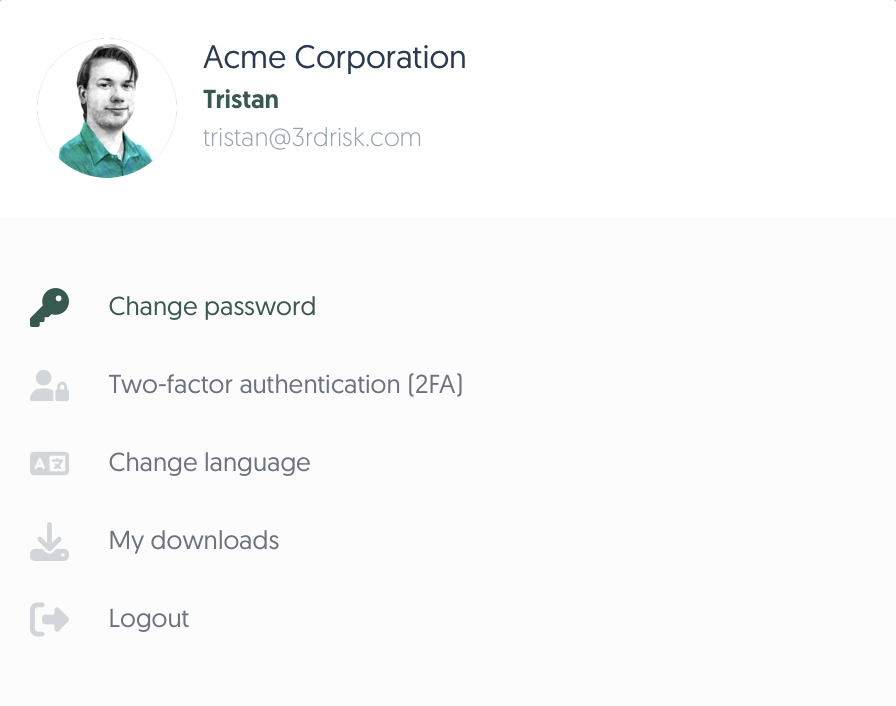
3. Provide your current password and set a new one. Confirm your new password by typing it again.
The following password complexity requirements are enforced to all accounts on our platform:
- 12 or more characters
- At least 1 uppercase character A-Z
- At least 1 lowercase character a-z
- At least 1 digit 0-9
- At least 1 special character (!, $, #, %, etc.)
4. Click on Change password
Your new password has now been set.
A confirmation email of this password change has been sent for security purposes. Contact support@3rdRisk.com directly if you received this email but you did not perform a password update.
Two-Factor Authentication (2FA)
You can enable two-factor authentication (2FA) as an additional security layer (not applicable if using SSO)
Learn more about two-factor authentication here: Two-factor Authentication
Change language
While English is the default platform language, other languages are supported as well. You may change the language of the platform by navigating to the top right Profile icon, then Change language.
