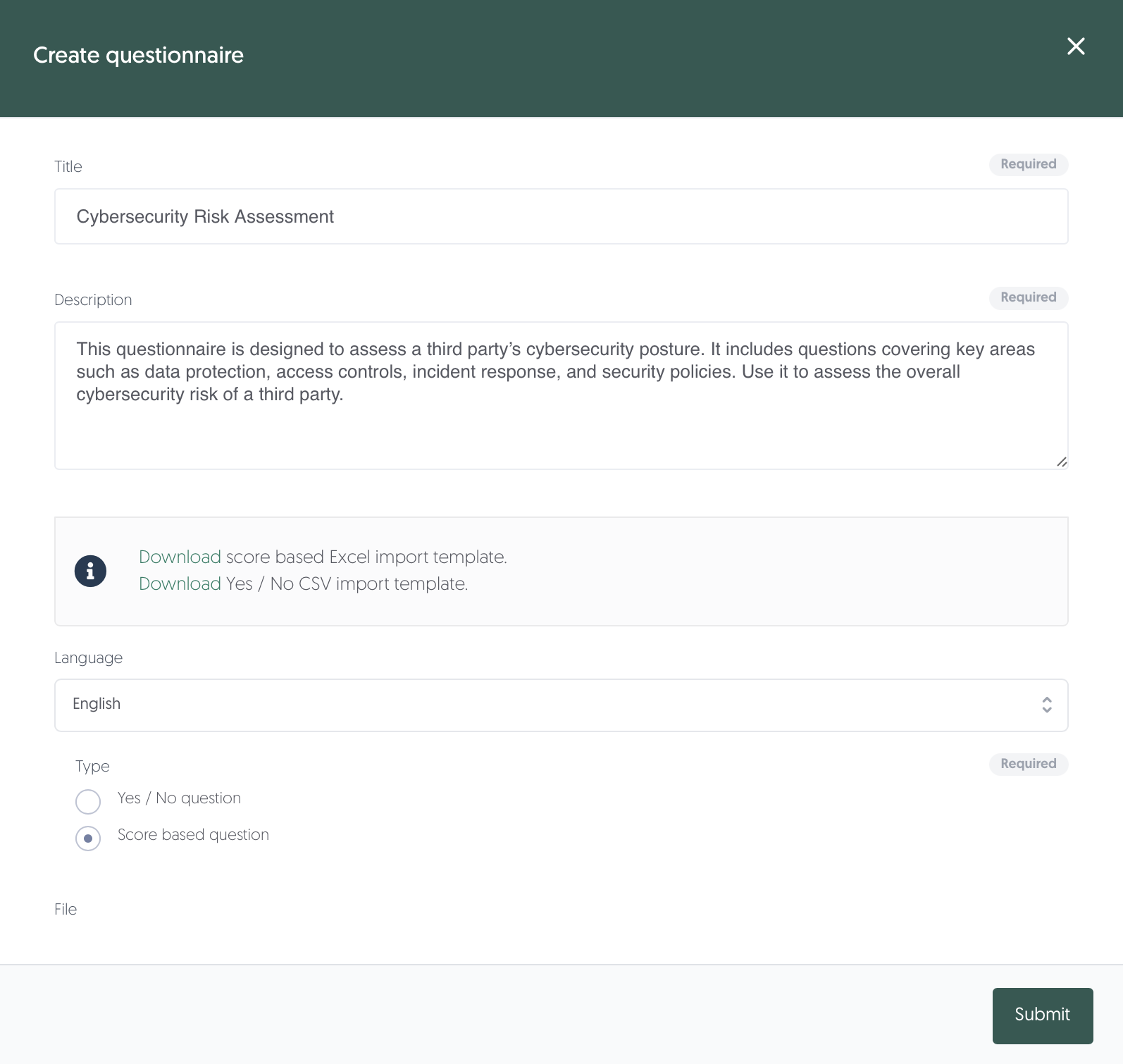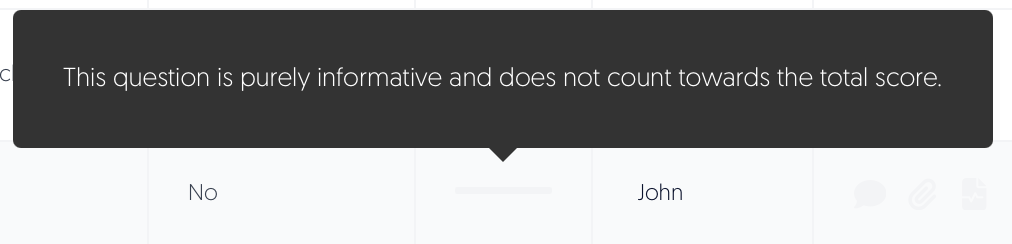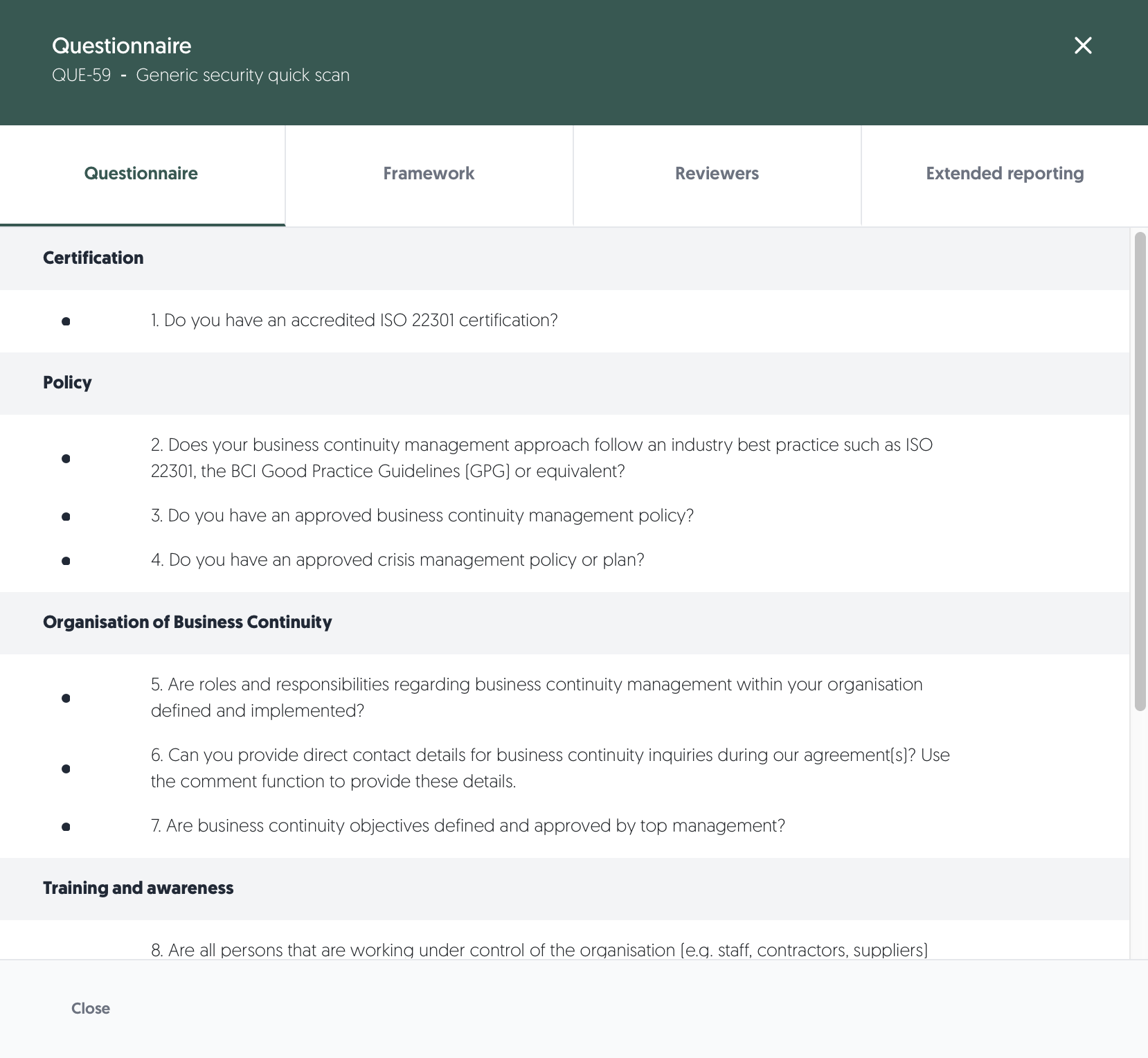Questionnaires
Take a structured approach to gathering risk-related information from your third parties. Create or use pre-defined questionnaires to collect the information you need, whether standardised or tailored to specific risks or relationships. You can find Questionnaires in the menu on the left-hand side of your screen: Content, then Questionnaires.
What are questionnaires?
A questionnaire is a structured set of questions with predefined answer options, used to assess a third party. Questionnaires help you collect consistent information on topics like security, compliance, or operational practices across your ecosystem of third parties. They are used to evaluate risk, support due diligence, and ensure that third parties meet your organisation’s standards. Setting up questionnaires is the first step to start assessing your third party ecosystem.
Overview
This overview will walk you through the questionnaires library from the top to the bottom. Also, this article will explain how you can set up your own questionnaires or efficiently add them from the Content Hub.
Learn more about the Content Hub here: Content Hub
Initiate assessment
- At the top of the page, you can create a new questionnaire by clicking + Create questionnaire.
Learn more about creating questionnaires here: Create a questionnaire - You will also find a quick link to this article about questionnaires using the button Docs: Questionnaires library.
Questionnaire library table
The table on this page displays all your available questionnaires.
Search, filter, and rows per page

Above the table, you will find options to search, filter and set the rows per page. From left to right:
- Search: You can search by title and ID.
- Clear search: Quickly clear your search field and stop searching using this button.
- Filters: Apply filters using this button. If any filters are active, the text will change to Filters applied.
- Saved filters (↓ down arrow): You will find your saved filter sets here, as well as a button to save your current set of filters.
- Clear filters (strikethrough funnel): This will clear all filters, including any text in the search field.
- Number of rows per page: Choose the amount of rows you want displayed per page in the table.
Interacting with the table
- Sort: Click on ID to sort by that column.
- Details: Hover or click on a data field to get more details.
Actions
You’ll find the actions menu (•••) on the right side of each questionnaire. Available actions include:
- View questionnaire and assign reviewers: Open the Questionnaire window to view questions and edit reviewers.
Learn more about editing questionnaires here: Edit a questionnaire - Archive: Remove the questionnaire from active use and view.
Learn more about removing questionnaires here: Archive a questionnaire - Export finished assessments: Export the questions and all submitted answers of a questionnaire to Excel. Optionally, use the date filter to export data for a specific time period.
- Change language: Change the questionnaire language. Use the menu to select the language the questionnaire is written in. Click on Save.
Add a questionnaire
There are two options for adding a questionnaire: adding a best practice questionnaire from our Content Hub or creating one yourself. We recommend always taking a look at our Content Hub to find what you need before creating your own questionnaire. You can also download the questionnaires from the Content Hub and customise it from there. After downloading the questionnaire template from the Content Hub, continue below starting from step 5.
Learn more about the Content Hub here: Content Hub
To create your own questionnaire:
- Navigate to: Left menu: Content, then Questionnaires.
- Click on Create questionnaire.
- Fill in the Title, Description and Language of the questionnaire. Select Score based question for Type. (Yes / No question is no longer fully supported)
- Download the latest version of the score-based Excel import template.
- Open the Excel template and complete the template. The spreadsheet contains 3 tabs:
- Questions
- Answers
- Adjusted answers
Learn more about filling in the score-based questionnaire template here: Score-based questionnaire template
- Save the Excel template and upload it by Clicking on Choose file. Select the edited Excel template.
- Click on Submit. The questionnaire has been added to your library.
- The questionnaire window opens.
Learn more about editing questionnaires here: Edit a questionnaire
Score-based questionnaire template
Completing the Score-based questionnaire might seem like a daunting task, but it is actually very straightforward. The Excel template consists of 3 tabs: questions, answers and adjusted answers.
- Questions
In the questions tab, you can add all your assessment questions.- Hover over a column title to learn more about the usage.
- The columns with a red title are required fields and must contain a value.
- The weight scoring is used in the questionnaire scoring.
Learn more about questionnaire scoring here: Questionnaire scoring
- Answers
In the answers tab, you can add predefined answers.- The scoring is used in the questionnaire scoring.
Learn more about questionnaire scoring here: Questionnaire scoring - By default, all answers will be provided to your questions. To specify the answer options for a question, go to the question and add the row numbers of the valid answers in the Answers column, separated by a semicolon (;). For instance, if you want to leave out Partial as an answer for a question, enter 2;4 (for No and Yes) in the Answers column for the question.
- It is possible to require a comment or attachment to go along with an answer. For instance, if you want an answer to require a explanatory comment, enter 4 (for Yes) in the CommentRequiredForAnswers column for the question. This requires the answer to be supplemented with an attachment. This works similar for the AttachmentRequiredForAnswers column. You may even require them at the same time.
- The scoring is used in the questionnaire scoring.
- Adjusted Answers
The adjusted answers can be used for defining different answer options for reviewers.- A reviewer can adjust answers during review. Using Adjusted Answers, it's possible to give reviewers other answer options than the original answers. You can also adjust the scoring of reviewer answers.
- Similarly to the original Answers tab, all adjusted answers for reviewers will be provided to your questions by default. To specify the answer options for a question, go to the question and add the row numbers of the valid answers in the Answers column, separated by a semicolon (;). For instance, if you want to leave out Partial as an answer for a question, enter 2;4 (for No and Yes) in the Answers column for the question (skip the first row, so take the exact row numbers).
- Our partners that provide outsourced TPRM services primarily use this functionality. Please contact us if you need help via the chat bubble or support@3rdrisk.com.
Note: even if you don't use Adjusted Answers, copy over all answers from the Answers tab so that reviewers have the same answers available.
- Additional notes:
- Do not alter any column titles.
- There is no limitation on the number of questions or answers.
- Use rounded numbers in the score and weight columns.
Example questionnaire
Provided here is an example of what filling out an assessment looks like for your third parties. The green headers are the domains defined in the Domain column in the template. All questions for that domain are listed under it. Notice the button next to the question; they allow the user to:
- Reveal more details about the Purpose, Evidence Guideline and References for the question (defined in the template)
- Add a comment (highlighted if required for selected answer option)
- Add a file attachment (highlighted if required for selected answer option)
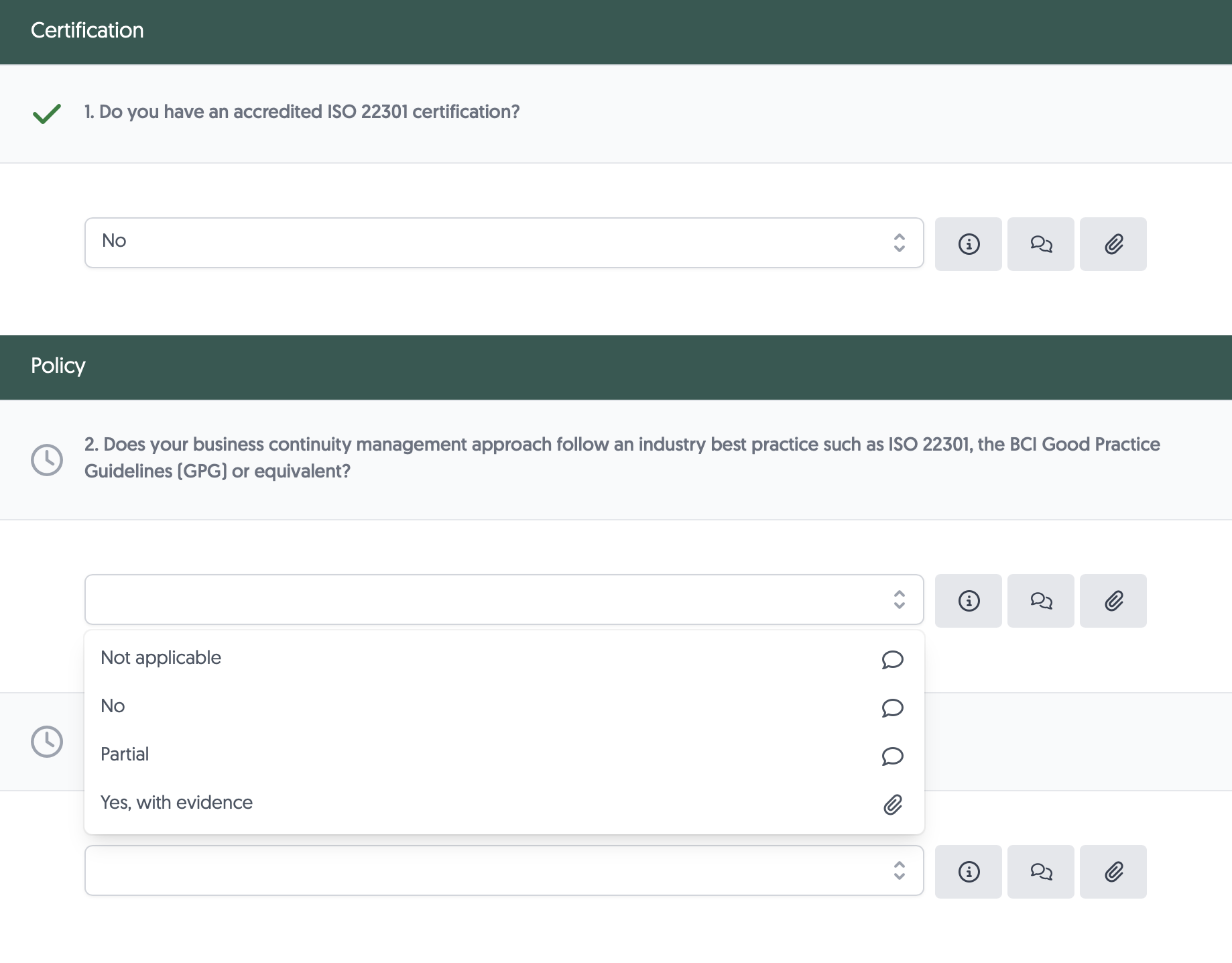
Questionnaire scoring
The scoring for questions and answers requires careful consideration of how each response reflects the third party’s risk profile, the criticality of the domain being assessed, and the potential impact on your organisation. To ensure consistency and meaningful insights across assessments, it’s important to define clear scoring logic. This includes assigning appropriate question weights and defining answer scores for acceptable total score values, so that risk levels can be interpreted and compared reliably.
Overall score
The overall questionnaire score indicates the percentage of points the respondent achieved in the assessment. This is based on the minimum and maximum scores of the assessment, with the minimum score being 0% and the maximum score being 100%. Below is an example of the scoring of a submitted questionnaire. The questionnaire received a total score of 25 out of 75, resulting in a percentage of 33%. Additionally, scores are grouped by domain to highlight performance in specific areas. For example, in the example assessment, the third party scored 50% in the Certifications domain, while the score for Policies was only 27%, indicating a potential gap in that area.
Note: the minimum and maximum scores are calculated by summing the minimum scores or the maximum scores respectively of all the individual questions. This comes with some important caveats and is explained below in the section Per-question score.
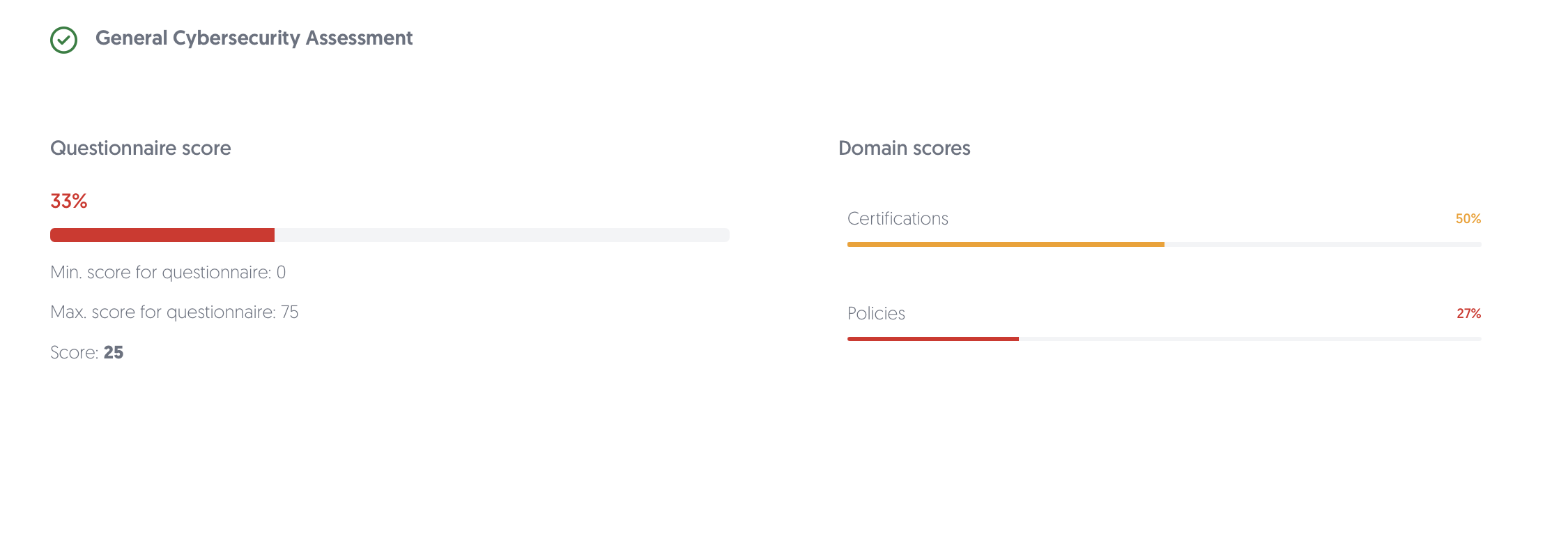
Per-question score
- For each question, the score percentage is based on the minimum and maximum scores of the question, with the minimum score being 0% and the maximum score being 100%.
- The minimum score represents the answer option with the lowest positive (>=0) score, and the maximum score of the answer option with the highest positive (>=0) score.
- The minimum and maximum scores are determined using all answer and adjusted answer options of a question.
For example, imagine there is a question with four answer options:
- Answer A worth 3 points
- Answer B worth 1 point
- Answer C worth 0 points
- Answer D worth -3 points
This would result in the minimum score for the question being 0, and the maximum score being 3. Any scores below the minimum score are displayed as 0%. Read more below for more information on zero and negative scores.
Negative scoring
You can also provide a negative score for an answer option. This excludes them from the calculation of the minimum and maximum scores. It is recommended for most use cases to ensure the lowest score assigned to your answer options is 0 points and not negative.
Informative and knockout questions
Negative and zero scores enable a few unique use cases:
- Non-scored, informative questions: You can create questions where each answer option is worth 0 points. This means the question would not impact the questionnaire's outcome in any way, enabling informative questions. This is also reflected in the platform when hovering over the score of that question:
- Knockout questions: Using negative scores, you can setup knockout questions to ensure certain answers always result in a bad assessment outcome. By assigning them a high negative value, you can ensure the assessment percentage always ends up at 0% or some other low value.
Please contact us if you need help with questionnaire scoring via the chat bubble or support@3rdrisk.com.
Edit a questionnaire
In the questionnaire window, you can assign reviewers per domain of the questionnaire and link a framework. When a questionnaire is submitted by a third party during an assessment, the reviewers are automatically notified to review the answers within their domain. If the questionnaire is part of a compliance effort, the associated framework can be linked for reporting purposes.
To assign reviewers and link a framework:
- For the questionnaire you would like to edit, click on the ••• button in the Actions column on the right-hand side of the table.
- Click on View questionnaire and assign reviewers.
- The questionnaire window opens.
- Click on the Reviewers tab.
- To assign a reviewer to a specific domain, select their name from the drop-down menu. Alternatively, use the virtual officer to quickly assign all domains to one user.
- Click on Framework to link an associated framework to the questionnaire.
- Please note that you cannot edit existing questionnaire questions. This is because these questionnaires might already have been used in historical assessments; thus, they cannot be removed or edited from a data integrity perspective. Upload a new questionnaire to replace questionnaires. Additionally, you can archive questionnaires to remove them from view.
Archive a questionnaire
Questionnaires cannot be completely removed from the platform for data integrity and auditing purposes. However, they can be removed from active use and view by using the Archive action. Click on the ••• button in the Actions column on the right-hand side of the table. Then, click on Archive and confirm the action. Archived questionnaires can be viewed selecting is archived in the table filters.
Deprecated: Yes / no questionnaire template
- Instead of the score-based questionnaire template, download the latest version of the Yes / No based Excel import template.
- Open the Excel template and complete the template. The spreadsheet contains 3 columns:
- Domain
- Question
- ExpectedAnswer
In the ExpectedAnswer column, you can define the expected answer: Yes or No. The platform will use this column value to perform the first intake analysis when an assessment is received. This will significantly increase your review efficiency.
Attention points:
- Do not alter the column titles and first row
- There is no limitation on the number of questions
- Ensure you save the file as csv
3. Return to step 6 of Add a questionnaire