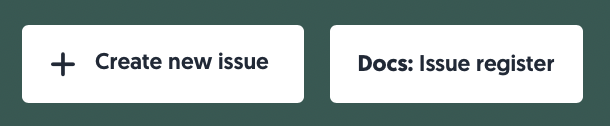Issues
Issues are used across the platform to document information and relationships. They serve as a springboard for action, such as adjusting risks and creating action plans. The Issue register allows you to create, view or edit issues. You can find the Issue register by navigating to the Left menu: Issue.
Video
Overview
This overview will walk you through the Issue register and explain how to report and edit an issue, from the top to the bottom of the Issues page.
Create new issue
- At the top of the page, you can report a new issue by clicking + Create new issue.
Learn more about creating issues here: Create an issue - You will also find a quick link to this article about the Issue register using the button Docs: Issue register.
Table
In the Issue register, you will find a table containing the most important information about reported issues at a glance.
Search, filter, and export

Above the table, you will find options to search, filter, and export. From left to right:
- Search: You can search by title and ID.
- Clear search: Quickly clear your search field and stop searching using this button.
- Filters: Apply filters using this button. If any filters are active, the text will change to Filters applied.
- Saved filters (↓ down arrow): You will find your saved filter sets here, as well as a button to save your current set of filters.
- Clear filters (strikethrough funnel): This will clear all filters, including any text in the search field.
- Export: Export contracts to an Excel file.
- All results: This exports the entire Issue register.
- Applied filter: This exports all issues that have been found using the filters you have enabled.
- Selected rows: This exports all issues you have selected in the table.
- Number of rows per page: Choose the amount of rows you want displayed per page in the table.
Interacting with the table
- Select: Check the box in the leftmost column to select a row. You can select all visible issues by checking the box in the header of the table. If you want to select all results, including ones on other pages, make sure to click Select all rows:
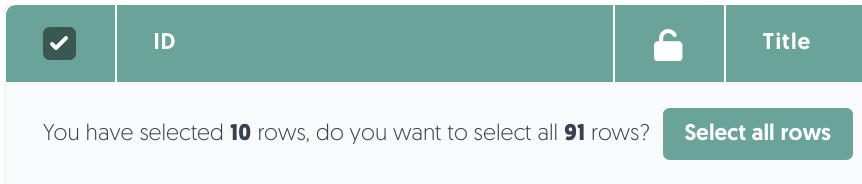
- Sort: Click on a column name to sort by that column. Note: sorting is not possible on some columns.
Actions
You can find the actions menu ••• in the rightmost column. There, you will find the following menu options:
- Edit Issue: Edit the issue information, create or link action plan, upload documents, communicate internally, and add notes.
Learn more about editing issues here: Edit an issue
Create an issue
To create an issue in the Issue register:
- On the left-hand side of your screen, navigate to: Issues.
- Click on Create new issue.
- Fill in the fields of the issue. To learn more about a specific field, hover over the field's name.
Learn more about issue types here: Issue types - Click on Save. The issue has been created. Additional tabs are now visible, namely Action plans, Documents, Communication and Notes.
Learn more about the additional tabs here: Additional tabs
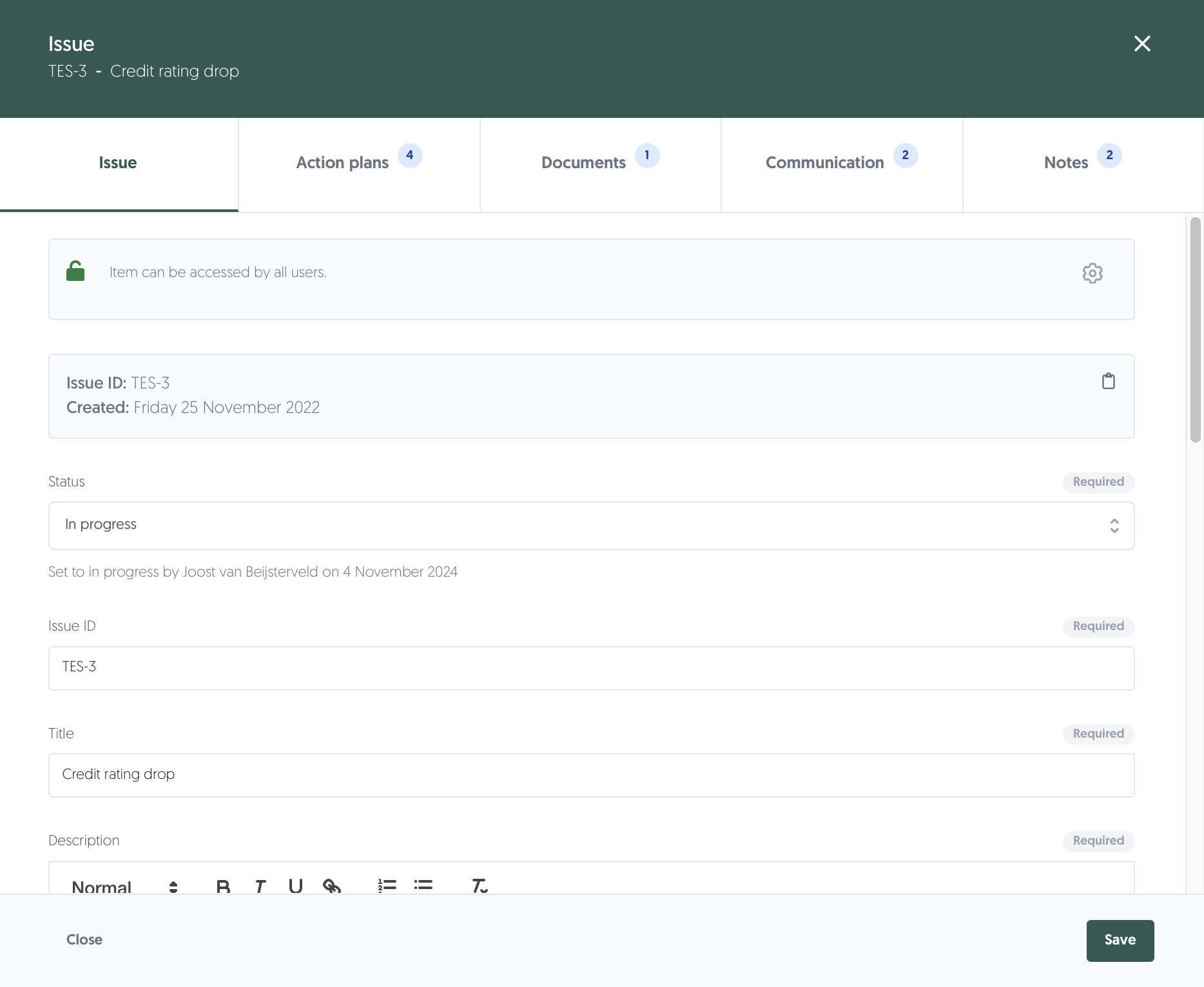
Issue types
There are various issue types used in the 3rdRisk platform:
| Issue type | Explanation |
| Observation | Something you have noticed which might not require immediate follow-up |
| Finding | Information discovered as a result of an assessment that usually necessitates a follow-up |
| Recommendation | Suggestion or proposal as to the best course of action |
| Comment | A remark expressing an opinion or reaction which should be considered in the near future |
| Occurrence | The fact of something existing or being found in a place or under a particular set of conditions (e.g., unsafe behavior) |
| Threat | Any circumstance or event with the potential to cause harm |
| Vulnerability | Quality or state of being exposed to the possibility of being harmed |
Monitoring an issue
- The owner of the issue will be informed when an open issue needs to be re-evaluated.
- By providing a deadline date, the platform's virtual officer will timely inform the owner to perform a review of the issue.
Relations
- The issue tab includes a hidden Show relations section to associate the issue with other elements in the platform, such as incidents and frameworks.
- You can also directly create a new issue when working in another module. For instance, when reviewing an internal control or ecosystem assessment, editing a framework section, or adding a control. Doing this, automatically associates the issue with it.
Additional tabs
The following tabs are visible after creating a new issue or when editing an issue.
Action plans
- In the Action plan tab, you have the option to create one or link action plans. This way, you can associate an issue with a plan of action.
Learn more about action plans here: Action plans - You can add a new action plan by clicking on Create action plan or link any number of existing action plans by clicking on Link action plan.
Documents
- In the Documents tab, you can attach relevant documents that belong to the issue. To add a new document, you can click on Add document.
- Documents from associated action plans are also found in the Documents tab for the issue.
Communication
- The Communication tab gives you the ability to communicate with colleagues about the issue.
Notes
- This section provides the option to leave notes that are only visible internally. Your colleagues might want to know about relevant context, past decisions, history, or important observations that don’t belong in formal documentation.
- You can add a note by using the Add note button.
- Please note that Notes is not designed for internal communications. For communicating with colleagues, we recommend to using the Communication tab and reach out to that colleague directly.
Edit an issue
To edit an issue in the Issue register:
- On the left-hand side of your screen, navigate to: Issues.
- For the issue you would like to edit, click on the ••• button in the Actions column on the right-hand side of the table.
- Click on Edit issue.
- Update the issue and save your changes by clicking on Save.
Closing an issue
To close an issue in the Issue register:
- On the left-hand side of your screen, navigate to: Issues.
- For the issue you would like to close, click on the ••• button in the Actions column on the right-hand side of the table.
- Click on Edit issue.
- In the Edit issue window, update the Status to Closed.
- Click on Save.