Two-factor authentication (2FA)
This article is not applicable if your organisation is using SSO. In that case, please contact your local IT department.
Data security is critical for you and your organisation. You can enable two-factor authentication (2FA) as an additional security layer. 2FA strengthens access security to your 3rdRisk account by requiring two methods to verify your identity.
How to activate 2FA
- Log in to your 3rdRisk account.
- Navigate to: Top-right menu: Two-factor authentication (2FA)
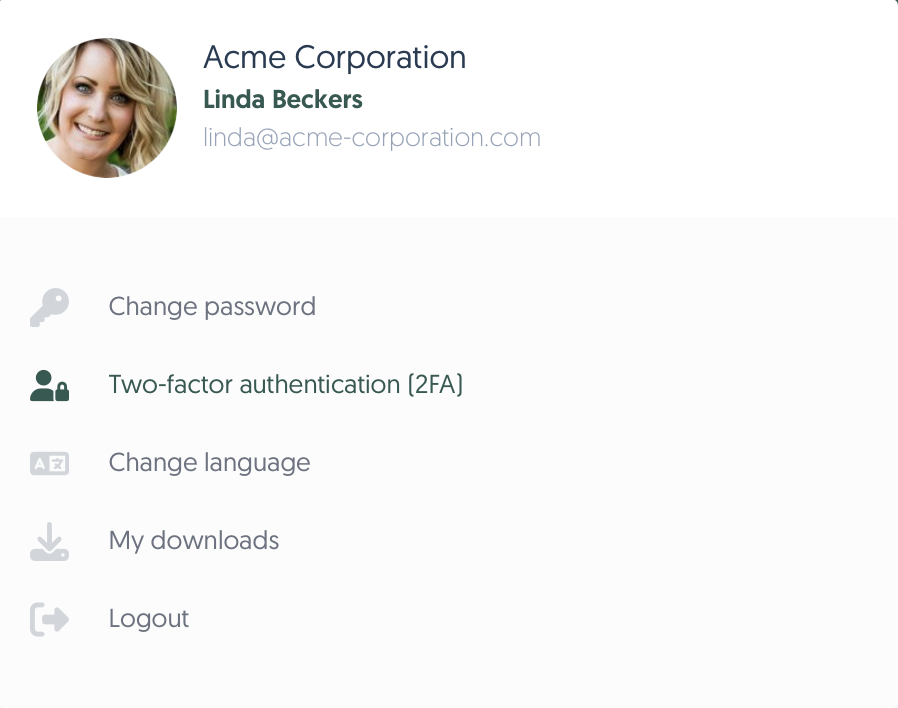
4. Click on Generate Secret Key to enable the 2FA to generate a unique QR code for your profile.
5. Scan the generated QR code with the 2FA authenticator app of your choice.
Some common authenticator apps that can be found in your mobile device app store:
6. Enter the generated code from your 2FA authenticator app.
6. Enter your one-time password (OTP) and click Verify.
Two-factor authentication (2FA) is now activated and you have successfully logged in using the OTP!
How to disable 2FA
- Login to your 3rdRisk account
- Navigate to the Top-right menu.
- Enter your password and click on the Disable 2FA button
Two-factor authentication (2FA) is now deactivated. You can always re-enable it by clicking on your user profile icon and navigating to Two-factor authentication (2FA).
